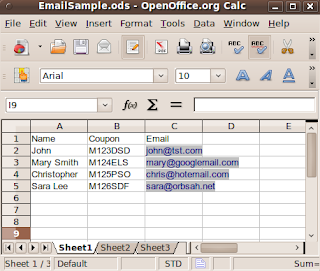When I photograph a wedding, I will place cards on the tables for guests to write in their name and email address. I tell the guests that I will notify them as soon as the pictures are online. So far, guests are happy about it and they actually thank me for the doing this for them. I make a point to only mail once to avoid being spam-y. Well, I like the messages to list their name in the salutation. 'Hi Joe' just works better for me than something less personable. Tools and online services for this are expensive. So digging around I figured out how to do it with OpenOffice.org for FREE.
Keep reading if you want the techie details. If not, Follow Me, to get more photography and tech tips. This will be a long one. EDIT: These instructions are made for Ubuntu / Linux. You may need to adjust for windows.
Setup:
- Ensure your default mail client is configured to handle mail. If you use webmail, configure your email client to be able to send to the web account before continuing.
- Setup Your Mail Merge Email account in OpenOffice Writer by choosing Tools, Options.
- Then expand the OpenOffice.org Writer settings.
- Finally click Mail Merge E-mail and fill in your values.
Create SpreadSheet:
Create spreadsheet with Row1 having column titles. Two columns you will likely need are Name and Email but feel free to have others.
Create Message Template:
- Create a letter you would like to send without names or other merged values.
- Put the mouse in the location you would like the first field.
- Goto Insert, fields, Other or press Ctrl-F2
- On the Database tab, select mail merge fields in the Type Box

- Click Browse and locate your spreadsheet.
- After choosing your spreadsheet, it should now appear in the list of databases.
- Expand the database and sheet1.

- Click on the field you want to use and click insert. the field should now appear in your document.
- Without closing the Fields window you can click in other areas of your document and insert other fields.
- You probably don't want to insert the email address into the message body. That will come later.
MailMerge Wizard:
Once you are done you can open the mail merge wizard. Tools, MailMerge Wizard. The wizard divides the task into 8 steps. Most of which you will skip.
- Step 1. Leave as Current Document.
- Step 2. Choose Email Message
- Step 3. Select your database for the address list.
- Step 4. Skip. You have already completed this by inserting fields. This part of the wizard is clumsy so we did it a better way.
- Step 5. Nothing to do here. It should be grayed out.
- Step 6. Nothing to do here, but you can click the arrows and actually see your data in your message template.
- Step 7. Nothing to do here, but at this point OpenOffice will create a new document with all your merged data. If you cancel now, it will close this temporary document, and take you back to your template.
- Step 8. Select the last option, Send merged document as E-Mail.
- For To: Select your email address field.
- For Subject: Type any Subject
- Send As: I leave as HTML, choose what you need.
- Click Send Documents
If all goes well you will see a progress bar complete the sending. You should be able to check your Sent Items folder and see all the messages. If you mistyped any email addresses, you will probably get a failure notification by email just for the bad addressess.
Cleaning Up:
If you use this email marketing a lot, you may start to build a lot of databases. To remove databases from the OpenOffice list (this doesn't delete the database file):
- Click on View, Datasources (or press F4).
- Right-Click in the database box and click Registered Databases.
- In the new window select the databases you created and delete them. Do not delete the databases the system created, such as Bibliography.
Thanks for reading. Hopefully it all went smooth for you. I wish I could have found instructions like these when I started... Enjoy!
Don't spam anyone and before sending a large list of emails ensure you follow the rules of your email provider or they may drop your account. For example, Gmail limits you to 500 emails per day. And if you get a large number of failed deliveries they may temporarily disable your account.
Ps. I've tried to include a small graphics in my emails, but they don't make it to the email system. If you are handy with HTML, it may be better to link to an internet hosted graphic.